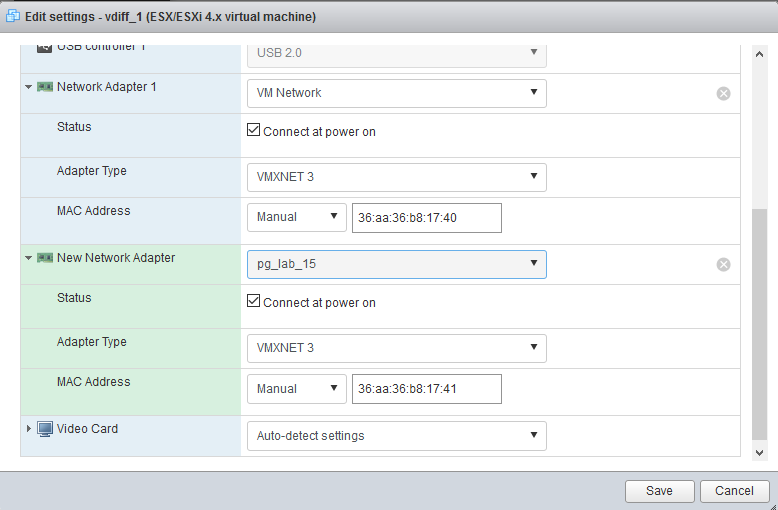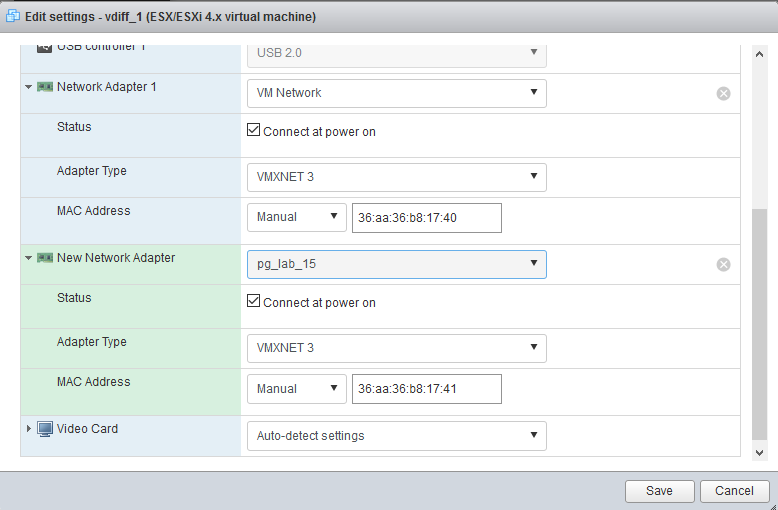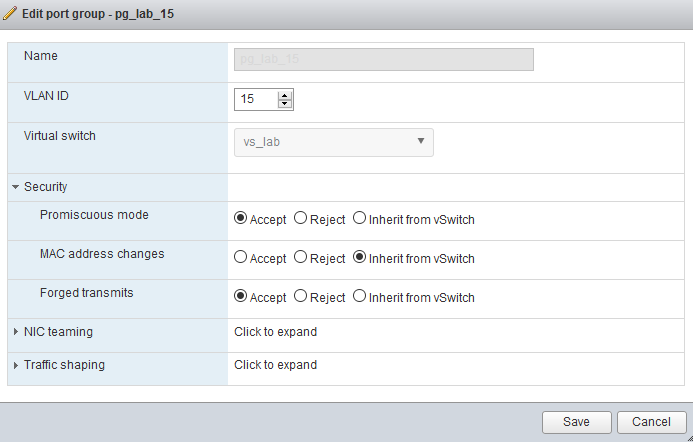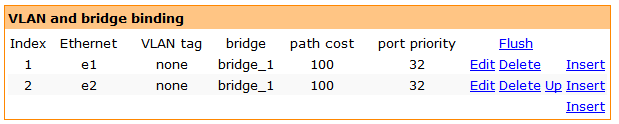Add Network Adapter on VMWare
Add network adapter
- Power off vdiff.
- Edit settings.
- Click "Add network adapter".
- Click "Network Adapter 1" and "New Network Adapter" to expand them.
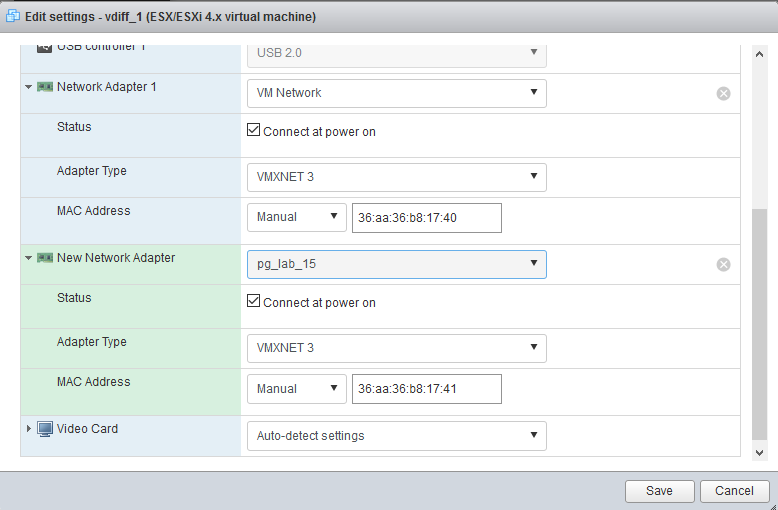
- Change the following to "New Network Adapter":
- Select an proper port group. The one used in the figure (pg_lab_15) is for our lab environment. You should use one that suits your environment.
- "Adapter type" to "VMXNET 3".
- "MAC Address" to "Maunal" and fill in an MAC address that is one more to that used in Network Adapter 1. The MAC address used here is for this particular vdiff installation. You should use your own.
- Click "Save".
- Notice that the "New network adapter" will be "Network adapter 2" if you edit settings again.
Tweak VMWare port group security settings
- The security settings of the port groups used for vdiff should be changed. For this example they are "VM Network" and pg_lab_15.
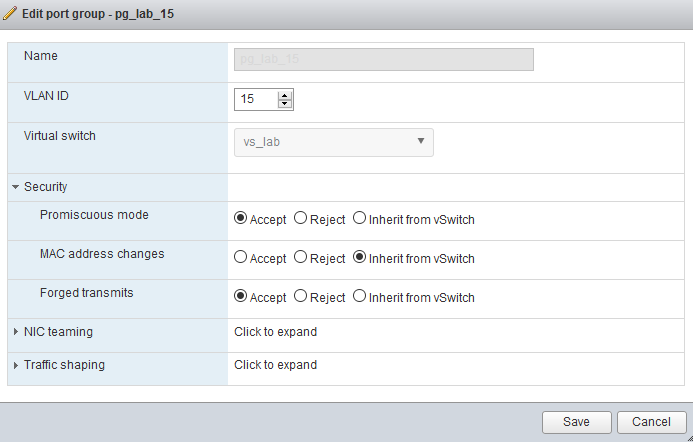
- (1) Promiscuous mode to Accept.
- (2) Forged transmits to Accept.
- In our lab, the changes are applied to both "VM Network" (for network adapter 1) and pg_lab_15 (for network adapter 2). You should change these on port groups in your environment.
Use the new adapter in vDiff
- Power on vDiff.
- The new network adapter appears in vDiff as e2. To use it, add it to some bridge.
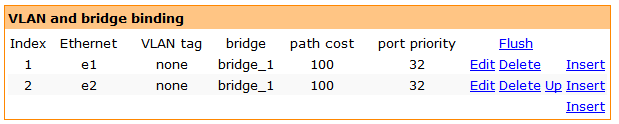
- More network adapters can be added with the same procedure. Remember to use a MAC address that is one more to the previous one.