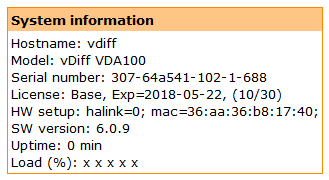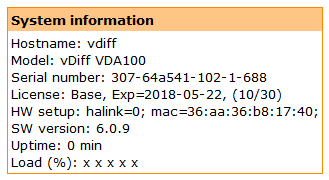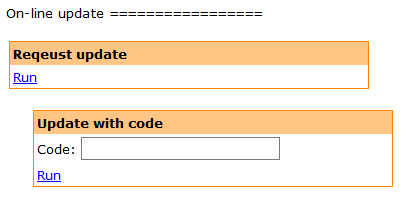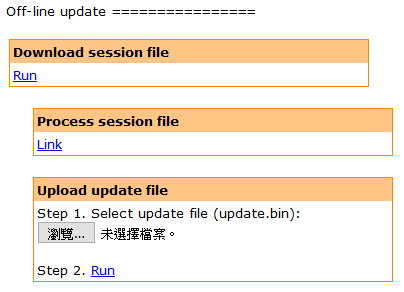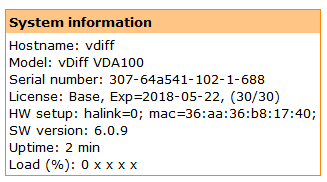vDiff activation ticket guide
Operation and rules
- The system needs at least one activation ticket (or "ticket" in the following) to run.
- The system can have at most 30 tickets.
- Three ways to update the activation ticket: automatic, on-line and off-line.
- Every 24 hours, one ticket is removed from the system, and an automatic ticket update is carried out in the background.
- On-line or off-line update can be carried out at any time on the management interface.
- When an update is successful, the system is charged to full of 30 tickets.
- Everytime the system booted, it is charged with 10 tickets.
Show current status
- Web UI > System info > System information.
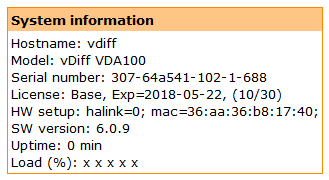
- It's at the end of the license line, (x/30), where x is the number of tickets. In the example above, it's 10.
Automatic update
- Every 24 hours, an automatic update is performed in the background.
- You need Internet connection and DNS service configured for this to work.
On-line update via the web interface
- Web UI > Tools > System > On-line update.
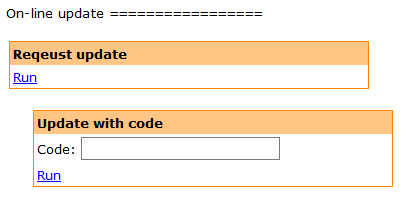
- Click "Run" in "Request update."
- You should see "200 OK. Please check email."
- Check your regiestered email account and find an email with subject "Respone to vDiff update request."
- Copy the code of activation ticket. It is a string of 20 hexdecimal numbers.
- Paste the code to "Update with code" text area. Click "Run."
- You should see "200 Activation tickets charged successfully."
- Internet connection is necessary for this operation to work.
Off-line update via the web interface
- Web UI > Tools > System > Off-line update.
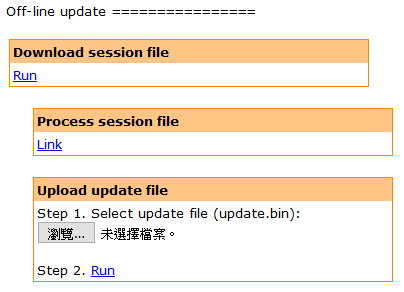
- Click "Run" in "Download session file."
- Save the donwloaded file on your desktop. The file name is session.<sn>.bin, where <sn> is the serial number of your system.
- Click "Link" in "Process session file."
- You are directed to a new web page "vDiff update request."
- Browse and select the downloaded file in Step 1.
- Click "Run" in Step 2.
- You should see a message "200 OK. Please check email."
- Check your regiestered email account and find an email with subject "Respone to vDiff update request."
- Click the link to download the file for activation ticket. Save the file "update.bin" on your desktop.
- Go back to the web manangement interface, browse and select the file "update.bin" in "Upload update file." Click "Run" (and confirm).
- You should see "200 Activation tickets charged successfully."
Verification
- Web UI > System info > System information.
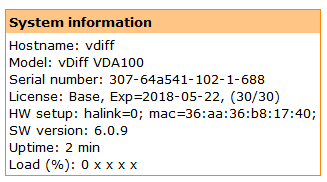
- Verify that its (30/30).